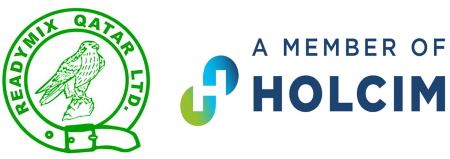Our cookie policy
1.0 This is the cookie policy of Readymix Qatar, organized and existing under the applicable laws of the State of Qatar having its principal place of business at Readymix Qatar, Al Markhiya Street, PO Box 5007 Doha, State of Qatar
("Readymix Qatar", "we", or "us"). By using our website, https://readymixqatar.com.qa/ (our “Website”) and mobile applications (including our iPhone, Android and Blackberry apps) (our “Mobile Apps”), you have accepted our use of cookies, IP addresses and our use of other methods to collect website usage data as detailed in this Policy ("Cookie Policy"). Please read this Cookie Policy together with the terms and conditions posted elsewhere on our Website and Mobile Apps, including our Privacy Notice (link to privacy notice)
1.1 Subject to applicable laws, the English version of this Cookie Policy will prevail over any version of this Cookie Policy in another language. In the event of any inconsistency in interpretation between the English version and any
translation of the Cookie Policy, this Cookie Policy statement in English will prevail.
What are cookies and what do they do?
Cookies are small files that are stored on your browser or device by websites or apps that "remember" that your computer or device has accessed a website or app. We use cookies to deliver to you a more user friendly service by making it easier and faster for you to use our Website or Mobile Apps. Cookies help us understand whether you came to our website via a search engine, or by some other method, and what were the most popular elements of our Website or Mobile Apps. Cookies do not give us access to any other personal information on your computer or device other than the personal information you choose to share with us.
What kind of cookies are used on the
website?
We Mainly use two type of cookies in our website
1.Strictly necessary cookies
These cookies are necessary for the website to function and cannot be switched off in our systems. They are usually only set in response to actions made by you which amount to a request for services, such as setting your privacy preferences, logging in or filling in forms. You can set your browser to block or alert you about these cookies, but some parts of the site will not then work. These cookies do not store any personally identifiable information.
2.Performance Cookies
These cookies allow us to count visits and traffic sources so we can measure and improve the performance of our site. They help us to know which pages are the most and least popular and see how visitors move around the site. All information these cookies collect is aggregated and therefore anonymous. If you do not allow these cookies we will not know when you have visited our site, and will not be able to monitor its performance.
How Can I Stop The Cookies?
Most internet browsers are initially set up to automatically accept cookies. The users can configure their browser to reject all the cookie files or to alert the user when cookies are sent to the device. It is important to note that the deactivation or refusal to receive cookies can make certain sections difficult to view and use. All the modern browsers offer the possibility to change the settings of cookies. You can configure the settings of the cookies following the instructions below: 1. On computer - Microsoft Internet Explorer ● To remove cookies: Open Internet Explorer. At the top right select “Tools”, point to “Safety”, and then select “Delete browsing history”. Select the “Cookies and website data” check box and then select “Delete”. ● To block cookies, for example, in the Microsoft Internet Explorer 11 for Windows 10: Open Internet Explorer, select “Tools” and then select “Internet options”. Select the “Privacy” tab, “Advanced” and choose whether you want to block the cookies. https://support.microsoft.com/en-gb/help/17442/windows-internet- explorer-delete-manage-cookies - Google Chrome ● To remove cookies: Open Google Chrome. At the top right select “More”, then “Settings”, select “Advanced” and click on “Content settings“. Select “Cookies” and then select “See all cookies and site data”. Select “Remove all”. Confirm by clicking “Clear all”. ● To block cookies, for example, by default: Open Google Chrome. At the top right select “More”, then “Settings”, select “Advanced” and click “Content settings”. Select “Cookies” and turn off the “Allow sites to save and read cookie data” button. https://support.google.com/chrome/answer/95647 - Apple Safari ● To remove cookies: Open Safari, select “Preferences”, select “Privacy”, select “Manage Website Data”. Select one or more websites, and then click on “Remove” or “Remove All”. ● To block cookies: Open Safari, select “Preferences”, select “Privacy” and click on “Block all cookies”. https://support.apple.com/en-gb/guide/safari/manage-cookies-and-website- data-sfri11471/mac - Mozilla Firefox ● To remove cookies: Open Mozilla Firefox, select “Options”. Select “Privacy & Security” and go to the “Cookies and Site Data”. Select the “Manage Data” button and then choose “Remove Selected” and “Remove All”. ● To block cookies: Open Mozilla Firefox, select the menu button and choose “Options”. Select “Privacy & Security” and go to the “Cookies and Site Data”. Select the “Block cookies and site data”. https://support.mozilla.org/en-US/kb/enable-and-disable-cookies-website- preferences - Opera ● To remove cookies: Open Opera, select ”Settings”, select “Advanced” and click “Privacy & security”. Select “Content settings”, select “Click Cookies” and click on “Keep local data only until you quit your browser”. ● To block cookies: Open Opera, select ”Settings”, select “Advanced” and click “Privacy & security”. Select “Content settings”, select “Click Cookies” and turn off “Allow sites to save and read cookie data”. https://help.opera.com/en/latest/web-preferences/ 2. On a smartphone or tablet - Google Chrome Android To remove cookies: Open the Google Chrome app. To the right of the address bar, select “More” and then “Settings”. Select “Privacy” and then “Clear browsing data”. Choose a time range, like “Last hour” or “All time”. Check “Cookies, media licenses and site data.” Uncheck all the other items. Select “Clear data” and then “Clear”. ● To block cookies: Open the Google Chrome app. Select “More”, “Settings”. Click on “Site settings” and “Cookies”. Turn “Cookies” off. https://support.google.com/chrome/answer/95647?co=GENIE.Platform%3D Android&oco=1 iOS (Apple) To remove cookies: Open the Google Chrome app. At the bottom right, select “More” and then “Settings”. Select “Cookies, Site Date”.Uncheck the other items. Select “Clear Browsing Data”, and then”Clear Browsing Data”. Select “Done”. https://support.google.com/chrome/answer/95647?co=GENIE.Platform%3Di OS&oco=1&hl=en - Safari Apple iOS ● To remove cookies: Click on the “Home” button, select “Settings“, select “Safari”. Select “Advanced“, and then “Website Data” and then tap “Remove All Website Data”. ● To block cookies: Click on the “Home” button, select “Settings“, and select “Safari”. Select “Block All Cookies”. https://support.apple.com/en-gb/HT201265 - Android Browser ● To remove cookies: Select the “Menu” button. Select “Settings“, Select one of the option: ”Privacy & Security”, ”Privacy”, ”Security”. Select “Clear Cache“. Confirm the action by clicking on ”OK”, Select ”Clear all cookie data”, Confirm the action by clicking on ”OK”, ● To block cookies: Select the “Menu” button. Select “Settings“. Select one of the options: ”Privacy & Security”, ”Privacy”, ”Security”. Deactivate the “Allow cookies” option. To opt out from the Google Analytics tracking across all websites, please click on the following link: https://tools.google.com/dlpage/gaoptout
Where can I learn more about cookies?
For further information about cookies, please refer to your browser ‘help’ section or see www.allaboutcookies.org